Recovering a lost project (Mac only)
If you are having trouble opening or finding your previously saved album, this may be because the project is lost or the project file is corrupted. Thankfully, Pixellu SmartAlbums periodically makes a backup of your project files. Follow these steps to restore your album:
Step 1: Access the backup folder
While in Finder, choose Go > Go to Folder in the top menu.

Next, you will be asked to specify the folder you would like to go to. Copy and paste the following text: ~/Library/Application Support/Pixellu/Pixellu SmartAlbums/Backup/
 You will then see folder(s) with the SmartAlbums versions that you have used or are currently using. The folder will look something like this:
You will then see folder(s) with the SmartAlbums versions that you have used or are currently using. The folder will look something like this: 
Step 2: Search for the lost project
Now you need to find the project that you are looking for. Use the Search field in the upper right corner. In the search field, enter the name of the project we are looking for. In the example below, we will enter "11x14 Completed", as that is the name of the project we are looking for. Once you do that, double-check and ensure that the Backup folder is selected to ensure you are searching only through the backed-up SmartAlbums files.
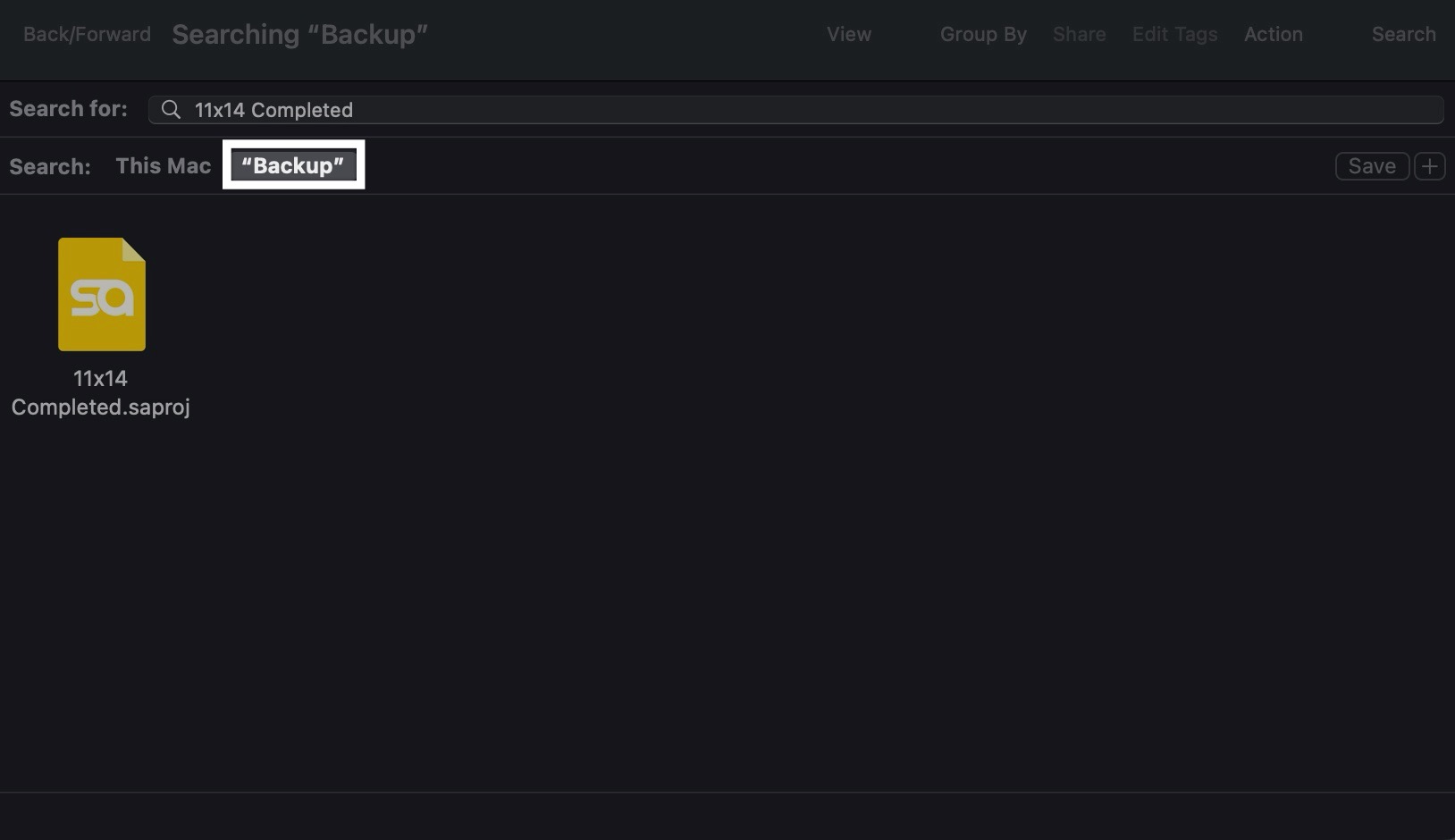
Step 3: Save your project
Finally, open the project and save it in a permanent location by using Save As... menu item:
