Printing a Blurb book
The easiest way to order a book with Blurb is to use the PDF to Book service.
Step 1: Export from SmartAlbums
In Pixellu SmartAlbums, export your design in PDF/X-3 format. Make sure Export as single pages is checked.
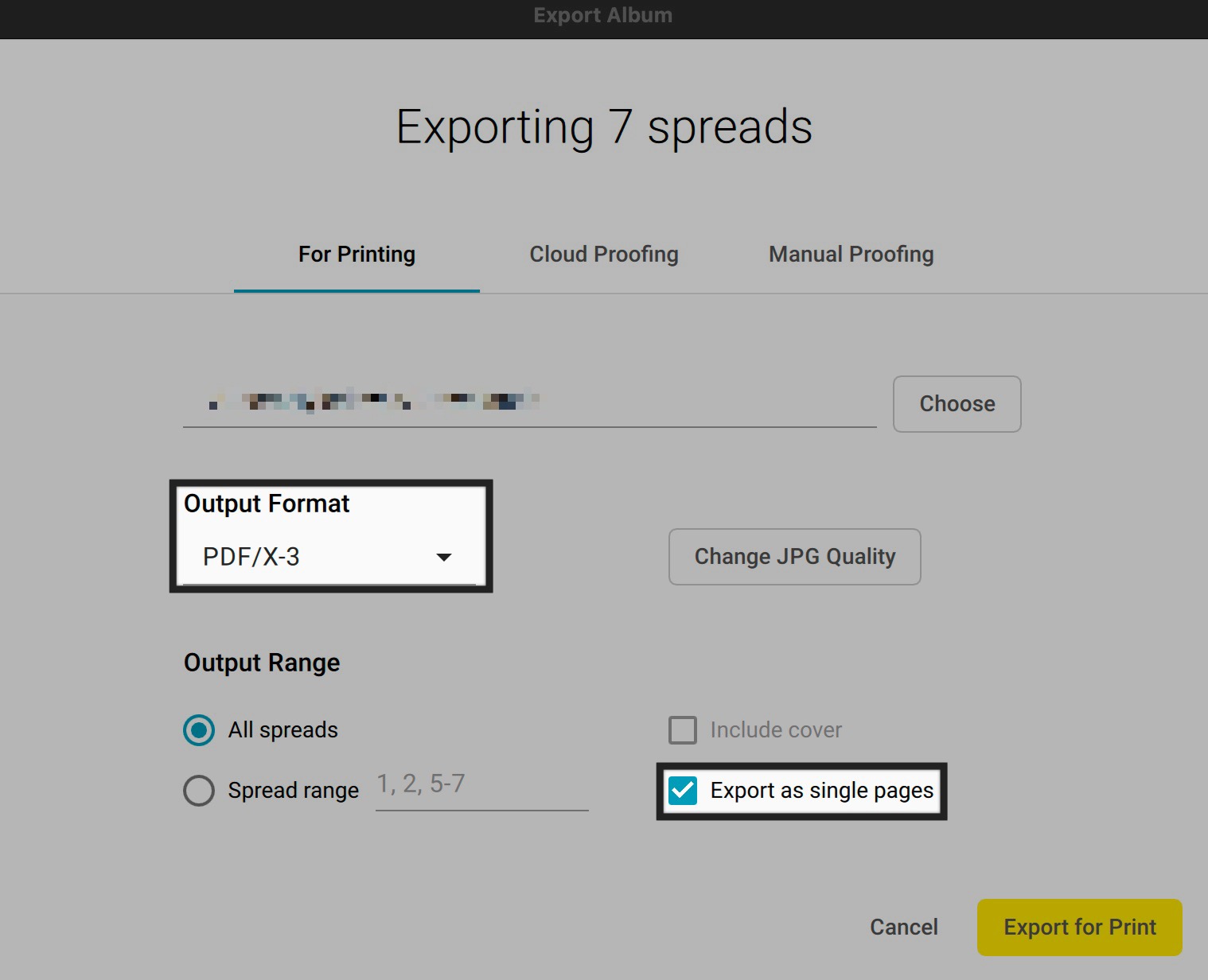
Step 2: Begin "PDF to Book" ordering process
Go to http://www.blurb.com/pdf-to-book and click on Upload PDFs on the right side of your screen. Begin the ordering process and choose your book options.
Step 3: Choose to upload cover and pages separately
The files you exported from SmartAlbums earlier do not contain the cover design; the exported PDF contains only the pages. Therefore, choose to upload the book cover and pages in separate files.

Warning! You must choose to upload the cover and pages as separate files, not as a single file. Designs exported from Pixellu SmartAlbums contain only page, and not the cover. Choosing an incorrect option at this stage will result in your book being improperly printed.
Click on Select Pages and find the PDF exported from SmartAlbums.
Step 4: Design a cover
The next step is to design the cover. To calculate the cover dimensions, visit Blurb's Book Size Calculator. Choose your book size, click on the Specifications tab below and enter your book details. Once you know the cover specifications, there are a few ways to design the cover.
SmartAlbums Workaround
Technically, SmartAlbums does not support cover design. However, you can simply design one custom-sized spread, and export it as if it was the cover. To do this, start a new project in SmartAlbums and follow these steps:
1. Click on Custom in the Choose Album Specifications window.
2. Enter "300" for the DPI.
3. Enter the width and height of the cover dimensions specified by the Book Size Calculator in the earlier step.

Finally, start the project and create one spread as if it was the cover. Export in PDF/X-3 format and return to the order process.
Warning! When designing your cover, make sure that you look up the spine specifications and include the spine area in your design. If you intend to have a solid color spine, you must incorporate the solid color spine area into your design.
Adobe Photoshop
Instead of using SmartAlbums, you can use any other program that exports in the PDF/X-3 format; one such program is Adobe Photoshop. To create a cover in Photoshop, begin a new project and enter the cover dimensions specified by the Blurb Book Size calculator. Design the cover and save it in a PDF/X-3 format. To save in a PDF/X-3 format, go to File > Save as... and follow these steps:
1. Choose Photoshop PDF from the dropdown at the bottom.

2. Choose PDF/X-3:2002 in the Standard dropdown and click on Save PDF at the bottom.

Warning! When designing your cover, make sure that you look up the spine specifications and include the spine area in your design. If you intend to have a solid color spine, you must incorporate the solid color spine area into your design.
Adobe InDesign
You can also design your album cover by using the Blurb's Adobe InDesign plug-in, which can be download here. Please refer to this article to learn how to use this plug-in.
Warning! When designing your cover, make sure that you look up the spine specifications and include the spine area in your design. If you intend to have a solid color spine, you must incorporate the solid color spine area into your design.
Step 5: Complete the order
Return back to Blurb "PDF to Book" ordering process. Choose to upload the cover you designed in the previous step by clicking on Select Cover.

Finally, press Send Book to Blurb at the bottom of the page. Blurb PDF Uploader will inspect the files for accuracy and lead you through the rest of the order process.